

Windows 8 CompatibilityA quick test appears to show that the existing GreekKeys 2008 package, though labeled as for XP and higher, will install and probably work fine with Windows 8. (The mechanism for typing a number by depressing a number key twice does not work correctly: you end up with the number twice and need to delete one.) The test I did was by Remote Desktop Connection to a Windows 8 64-but virtual machine on a server, so it is not yet certain whether any casual user will have the same experience. Here are the steps used in the test: 1. Download the zip file or copy it to the computer. 2. Extract all files. It is easiest if you extract them to the Desktop. 3. Navigate within the extracted folder to the folder GreekKeys Windows Installers and run the file named setup or setup.exe. 4. At this point you need to watch for flashing icons in the strip at the bottom of the screen. Windows initially blocked the installer as unidentified, but you can choose to run it anyway. There may also be a similar blocking and warning from an antivirus or security program if one is installed. Again you need to respond that you want to run this anyway. After blocking agents were overcome, the installer completed successfully. 5. Go to Control Panel and select the Language option. 6. From the main Languages screen select Advanced Settings. 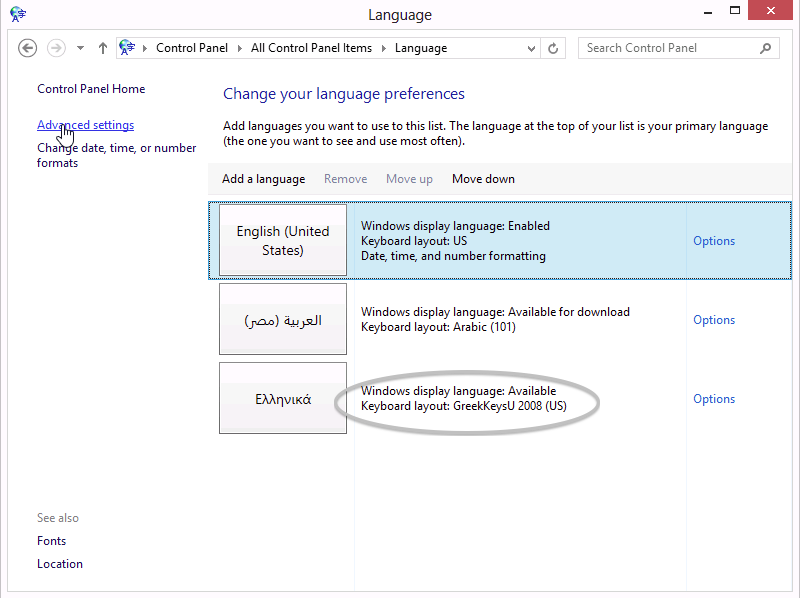 7. In the second choice popup of Advanced Settings it should be possible to select GreekKeys 2008. 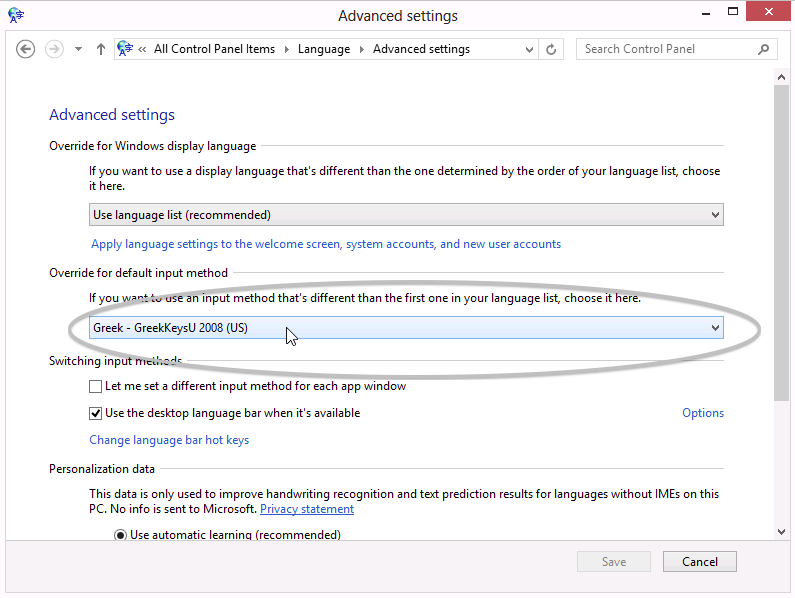
8. Thereafter, the language bar should show EL as well and EN, and when EL is selected, the active keyboard will be GreekKeys. The easiest way to install a font is to locate the font in the folder of Unicode Fonts in the expanded package, right-click on a font icon and select the command Install from the contextual menu. I would be glad to receive additional reports of GreekKeys 2008 users' experiences with Windows 8. My email contact can be obtained by clicking on my name near the bottom of the GreekKeys home page. |
|
|